Usage
Connect Gateway Client
Note
This tutorial requires you to have the developer’s token (Auth_key and Auth_id) from the SMS Without Borders developer console. If you don’t have the developer’s token, head over to SMS Without Borders developer console and create one.
Note
This tutorial also requires you to have a copy of the SMS Without Borders Gateway client set up on your device. If you do not have a copy of the SMS Without Borders Gateway client set up on your device, head over to SMS Without Borders Gateway Client and set it up
Having acquired your SMS Without Borders developer’s token (Auth_key and Auth_id) and a copy of the SMS Without Borders Gateway client setup on your device, you can now connect OpenAPI to your gateway client’s instance in a few steps.
1. Configure your gateway client
The configuration file (config.ini) is located in the .configs directory of your gateway client’s directory. Place your developer’s token (Auth_key and Auth_id) under the [NODE] section of your configuration file.
[NODE]
api_id=
api_key=
also configure the connection_url to point the server you’re trying to conect to. To connect to the SMSWithoutBorders server use developers.smswithoutborders.com
connection_url=developers.smswithoutborders.com
Note
The connection_url can be your custom server visit RabbitMQ to set-up your instance.
2. Restart your gateway client
You will need to restart your gateway and cluster for changes to take effect. In the root of the repo use the command:
make restart
All done!
You are now ready to send out bulk SMS messages with OpenAPI. Head over to your API agent and send out bulk SMS messages with your developer’s token.
Example using curl
curl --location --request POST 'https://developers.smswithoutborders.com:14000/v1/sms' \
--header 'Content-Type: application/json' \
--data-raw '{
"auth_id":"",
"data": [{
"operator_name":"",
"text":"",
"number":""
}]
}'
See Reference Documentation for more API references
Manage OpenAPI messages
Manage your OpenApi messages through the SMSWithoutBorders RabbitMQ dashboard.
1. Login
Visit SMSWithoutBorders RabbitMQ dashboard.
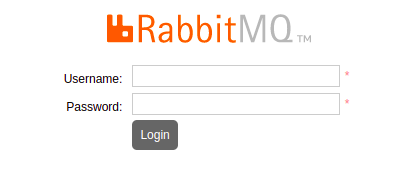
Username = Your developer’s auth_id
Password = Your developer’s auth_key
Note
If you do not have the developer’s token (Auth_key and Auth_id), head over to SMS Without Borders developer console and create one.